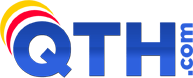- Log into the QTH.com Billing System at https://hosting.qth.com/clientarea.php.
- On the TOP menu, choose "Hosting Services" then Click "My Hosting Accounts".
- Click "Manage" next to the Hosting Account you wish to reset the password on. See Screen shot below:
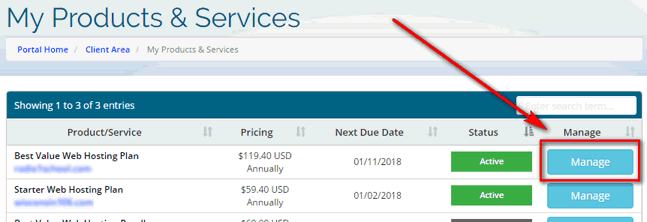
- Click the "Change Password" link on the LEFT menu. See screen shot below:
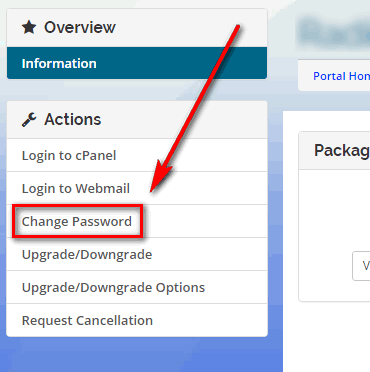
- Enter in a new password in the first field then re-enter the password on the second field.
- IMPORTANT: If you receive the message "Password Change Failed!" it means you did not enter in a strong enough password. Choose a stronger password and try again.
If you do not remember your cPanel Web Hosting Password, this can be reset from within our Billing System (the system you are using right now to read this article). To reset your web hosting password:
- 0 Users Found This Useful