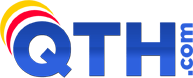Below we provide you with three different options to utilize Dynamic DNS... please look over all three options and decide which is best for your situation:
Dynamic DNS updates via your cPanel web hosting control panel:
If you have a web hosting account with QTH.com, you can utilize cPanel's own Dynamic DNS system. This will allow you to create a subdomain branded with your own domain, then have a script on your local network, or your router or firewall, send IP address updates directly to our server, via cPanel.
cPanel has this well documented here:
https://blog.cpanel.com/how-to-host-dynamic-dns-domains-with-cpanel/
Dynamic DNS updates directly with eNom, our Domain Registrar:
Domain Names registered with QTH.com are eligible to use the free Dynamic DNS Service that comes with your domain name registration.
QTH.com utilizes domain registration services through a provider called eNom. eNom allows Dynamic DNS updates, however you must use a DNS Update client that works with eNom, which may be harder to find. If your DNS Update client works with eNom, it is the best option:
- Make sure your domain name points to eNom's DNS servers, which are:
DNS1.NAME-SERVICES.COM
DNS2.NAME-SERVICES.COM
DNS3.NAME-SERVICES.COM
DNS4.NAME-SERVICES.COM
DNS5.NAME-SERVICES.COM
Click Here for instructions on how to edit your DNS servers. - The domain needs to have a password added for security. Open a CUSTOMER SERVICE (low prioity) Ticket with QTH.com at https://hosting.qth.com/support.php and request that we set a special password for your DNS IP updates.
- Choose a Dynamic DNS client application that is known to work with eNom Dynamic DNS. Some are listed on this page and then install it.
- Configure the application to use your domain name, its password (see step 2), and point it to the Dynamic DNS Update Server: dynamic.name-services.com
Dynamic DNS updates for your domain, using popular Dynamic DNS providers:
It may be easier to use one of the many free Dynamic DNS providers that have a variety of client software options, then simply point your domain's DNS entry, as a CNAME, to the other hostname. Let's use an example to clarify the idea;
- Let's say your domain name is example.com and you want to point the subdomain of home.example.com to your home IP address.
- First go to a free Dynamic DNS provider, such as Dynu at https://www.dynu.com and create a Free Account, using the "Use Our Domain Name" option, and then enter in your requested hostname, like example.dynu.com.
- Install any Dynamic DNS client that works with Dynu (almost every client will work) and configure it per their instructions so that you are updating your hostname with them correctly (i.e. your public IP is being updated to point to example.dynu.com automatically).
- Now Manage your domain's DNS. If you have web hosting at QTH.com, you can manage DNS in your cPanel Control Panel. If you do not have hosting with QTH.com, then you can use the DNS editor in our billing system... Simply go to https://hosting.qth.com/clientarea.php?action=domains, click the Wrench Icon, and click "DNS Management" on the left menu. (If "DNS Management" is missing from this menu, contact QTH.com Support). Create a new CNAME record that points home.example.com to your hostname at Dynu by filling in the following fields and SAVE:
- Host Name: home
- Record Type: CNAME
- Address: example.dynu.com
That's it! Now home.example.com will point to example.dynu.com, as long as you keep example.dynu.com updated with your Dynamic DNS client. You can rely on home.example.com to always point to your dynamic IP address at home with this setup.
If you need further help with Dynamic DNS, please contact QTH.com Support.