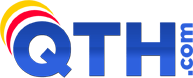- Launch FrontPage.
- From the File menu, select Publish Site.
- Complete the following fields, and then click OK:
- Select FTP.
- Remote Web site location: Enter your domain name after ftp://. If your domain name is example.com, then you would enter in ftp://example.com
- FTP directory: Type public_html to publish to your hosting account's primary domain name. If you are using an Add-On domain name, you would enter in the path to the directory where that domain name is located. For example, if your Add-On domain name has files located in /public_html/somename/ then you would enter in public_html/somename as the FTP directory.
- Select Use Passive FTP.
- Select FTP.
- In the Publish all changed pages section, select Local to remote, and then click Publish Web site.
If you built your website using Microsoft FrontPage 2003, we recommend publishing your website using File Transfer Protocol (FTP) instead of FrontPage Server Extensions. Microsoft discontinued FrontPage Extension support in 2004 and no longer provides security updates or patches.
NOTE: Your website will still work without FrontPage Server Extensions, and you can continue to use and manage your site using FrontPage. However, some features of your website will not work, such as FrontPage based contact forms and visitor counters. There are alternatives available -- contact QTH.com Support for assistance.
NOTE: If you get an Error Message "425 could not open data connection to port", it may be your firewall software blocking FrontPage from publishing. Try disabling your firewall temporarily to see if it resolves the problem.
To Publish Your FrontPage 2003 Website Using FTP:
- 0 Пользователи нашли это полезным