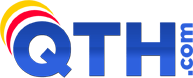NOTE: Your website will still work without FrontPage Server Extensions, and you can continue to use and manage your site using FrontPage. However, some features of your website will not work, such as FrontPage based contact forms and visitor counters. There are alternatives available -- contact QTH.com Support for assistance.
NOTE: If you get an Error Message "425 could not open data connection to port", it may be your firewall software blocking FrontPage from publishing. Try disabling your firewall temporarily to see if it resolves the problem.
- To Publish Your FrontPage 2000 Website Using FTP:
- To enter an FTP server location in the Publish Web dialog box:
Enter the FTP server and directory. For example, ftp://example.com/public_html. A dialog box will prompt you for your username and password.
- To specify (or change) a saved FTP location:
- In the Publish Web dialog box, click the Browse button.
- In the top portion of the Open Web dialog box that appears, expand the list of locations next to "Look in." At the bottom of the list, you will see a location called FTP Locations.
- Click Add/Modify FTP Locations and specify the path to your FTP location (ftp.yourdomainname.com/public_html).
- Select or "User" to enter the appropriate user name and password for your cpanel account.
- Click OK to save. This new FTP location is now available to choose from the FTP Locations menu.
- Specify your publish options by clicking the Options button. The Publish Web dialog box expands, displaying four options. We recommend you "Publish changed pages only" if you have trouble with your connection timing out when publishing large websites.
- In the Publish Web dialog box, click the Browse button.