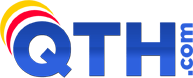Email passwords are encrypted with a one-way encryption algorithm, which means we can not tell you what your password is set to. If you should lose or forget your password, your only option is to reset it.
How to reset your email password:
- Log in to your cPanel. In case you do not know how to log into cPanel, see this article.
After logging in, you will see the cPanel dashboard. Look for a section titled "Email" and within that section, an icon, or link labeled "Email Accounts" and click on it.
Note: If you can't find it, you can use the search bar at the top and type "Email Accounts." - On the "Email Accounts" page, you will see a list of email accounts associated with your domain. Find the email account for which you wish to reset the password and click the "Manage" button next to it.
- Scroll down to the "Security" section.
Type a new password in the "New Password" field. Remember to choose a strong password that you can remember. A strong password typically includes a mix of uppercase and lowercase letters, numbers, and special characters.
If you wish to double-check your typing, click the icon of the eye which will reveal the password entered. - Click on the "Update Email Settings" button to save the new password.
-
You should then see a green confirmation message showing your changes have been saved.
Congratulations! You have successfully accessed your cPanel account, found the Email Accounts icon, and reset an email account's password.
Please Note: We take security very seriously. One way we secure our servers is to block the IP address of anyone that is attempting to break in by guessing usernames and/or passwords over and over. Occasionally, folks having email login issues will get caught in this security net. If you find your website and email begins to "time out" or appear to be down or inaccessible, it is quite possible you have been blocked. If this should happen to you, it is possible to unblock yourself by following the steps outlined on our Unblock instructions.