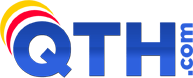- Select the 'Tools' menu and click 'Accounts'.
- When the 'Internet Accounts'
window opens, click on the 'Mail' tab at the top of the window. - You should see your email account that you host at QTH.com listed in the box below. Click on its name to highlight it and then click the 'Properties' button on the right side of the window.
- When the Email Properties windows opens, click on the 'servers' tab at the top.
- At the bottom of that window, put the check in the box that says 'My server requires authentication'. Then, click the 'settings' button to the right. Make sure the option 'Use same settings as my incoming server' is selected.
- Click 'OK' to close the Outgoing Mail Server window, then click 'OK' to close the Email Properties window, then click 'Close' to close the Internet Accounts box.
To enable SMTP Authentication in Outlook Express version 6:
- 1 Uživatelům pomohlo