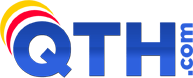- Click on the menu Tools/Internet Options
- Choose the Sending (SMTP) Tab.
- Enter in mail.example.com for the SMTP Host (put your domain in place of example.com)
- Leave Connect to SMTP server on TCP/IP port set to 25 for now.
- Click on the Login using my POP3 settings for username and password. checkbox.
- Click OK.
If this doesn't work, perhaps your ISP blocks the use of Port 25. Try changing to our alternative SMTP port, which is 9999:
- Click on the menu Tools/Internet Options.
- Choose the Sending (SMTP) Tab.
- Change Connect to SMTP server on TCP/IP port to 9999.
- Click OK.